DCRS sea ice visualisation system
User's guide
|
|
|
|
|
|
|
|
|
|
|
|
|
|
|
|
|
|
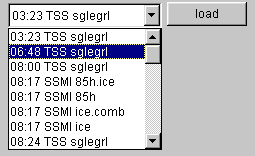
The image selection panel: |
Getting startedHaving started the applet, you will need to load an image. This is carried out by selecting a date from the control panel at the bottom of the screen and clicking the load (date) button. The browser will as default have selected the present date.The control buttons changes the date by one year, one month or one day each time you click. Remember to click "load" when you have reached the desired date.
Having selected a date, you need to select an image from the image list at the top, and subsequently press the load (image) button. The image will be loaded and displayed, centered at the center of the view area of the screen. Even though the image datafiles are typically some 10s of kilobytes in size, loading an image may take quite some time over a slow connection, or on a slow computer (486 or lower). The status indicator at the bottom of the screen should show status information for the load process. All images has a standard colour map associated, which will be used for displaying the first instance of the image. Note: When switching between dates, the system will search for the corresponding image from the new date being loaded, and if an image is found, it will be automatically loaded with the selected zoom, and keeping the selected overlays. If no image is found, the image from the previously selected date will remain in the display, and only the list of available images from the new date will be loaded. |